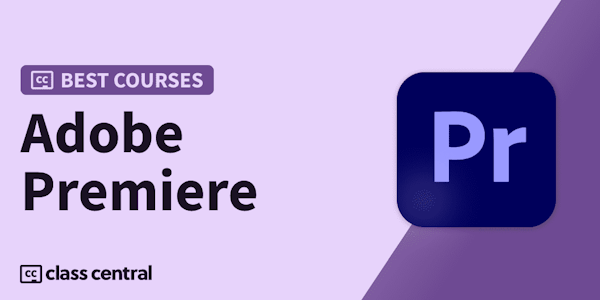Hi there, my name is Daniel Walter Scott and I am an Adobe Certified Instructor.
I am here to help you learn Adobe Premiere Pro and to show you the tools you need to become a successful video editor.
"Amazing course, worth the 16 hours in every way possible. Great introduction to the land of video editing." - Razeen Ali
Premiere Pro is the industry standard used by professional designers to create stunning, high class videos and, after completing this course, you too can become a confident, skillful and efficient creator of stunning videos.
"Dan, you are an excellent teacher. Love the way you organized the course is really amazing." - Farhan
This course is aimed at people who are completely new to Premiere Pro.
If you are self taught using Premiere, this course will show you techniques you never dreamed were necessary or possible and will show you efficiencies to help speed up your workflow.
The course covers many topics - all of them on a step-by-step basis. We will use real world video editing examples to work through:
- An interview
- A wedding video
- A short documentary
- Social media advertising videos
- YouTube ‘how to’ videos
- Talking head footage mixed with screencasts and voiceovers
We will work with text, animation, motion gfx, special effects and we will add music to our video. We will learn how to do colour correction, colour balancing and also how to create amazing video transitions within our movie. Technical ‘guru’ topics such as HD v 4K, frames per second, exporting work, fixing up bad audio, balancing and synching audio will all become manageable tasks for you. Best of all...I will show you amazing shortcuts and techniques to speed up your workflow.
"When Daniel released this tutorial, It felt like seeing a notification for a long-awaited season premiere of my favourite show! Thank you for your amazing tutorials!" - Deanna Wong
Throughout the course we will work on mini projects and I will be suggesting assignments which will add value to your portfolio.
Start your Premiere Pro training now and fast track your career as a video editor.
Click here to download the Exercise Files
Click here to download the Completed Files